Custom Components GalleryNEW
ExploreGetting Started with the Gradio Python client
The Gradio Python client makes it very easy to use any Gradio app as an API. As an example, consider this Hugging Face Space that transcribes audio files that are recorded from the microphone.
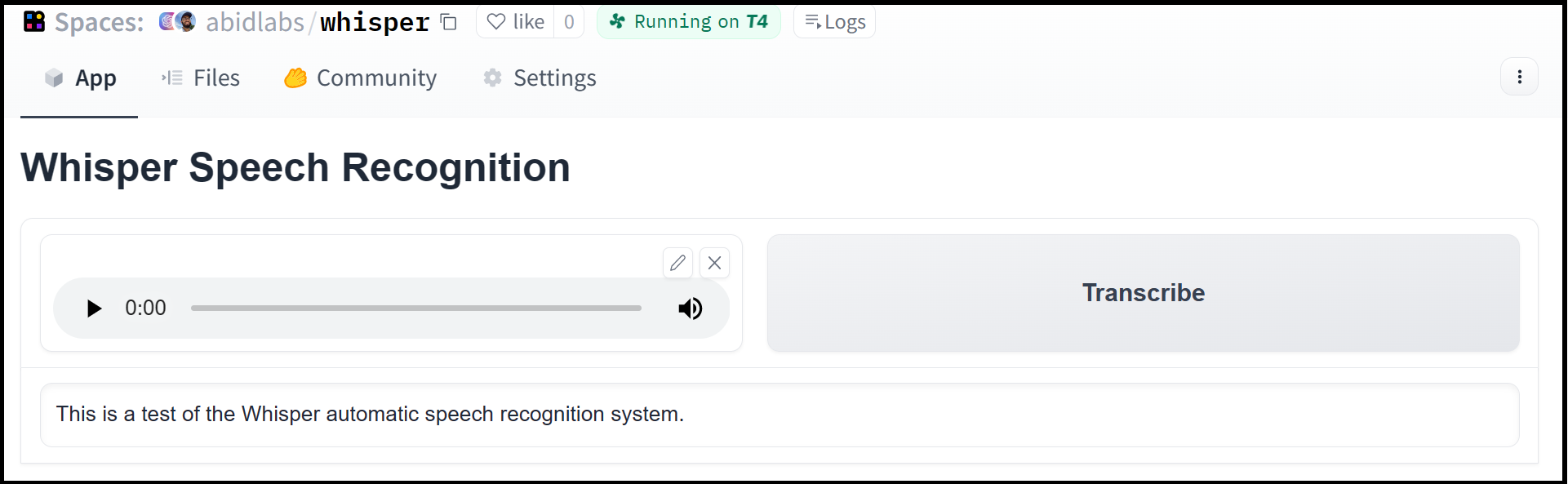
Using the gradio_client library, we can easily use the Gradio as an API to transcribe audio files programmatically.
Here’s the entire code to do it:
from gradio_client import Client, file
client = Client("abidlabs/whisper")
client.predict(file("audio_sample.wav"))
>> "This is a test of the whisper speech recognition model."The Gradio client works with any hosted Gradio app, whether it be an image generator, a text summarizer, a stateful chatbot, a tax calculator, or anything else! The Gradio Client is mostly used with apps hosted on Hugging Face Spaces, but your app can be hosted anywhere, such as your own server.
Prerequisites: To use the Gradio client, you do not need to know the gradio library in great detail. However, it is helpful to have general familiarity with Gradio’s concepts of input and output components.
Installation
If you already have a recent version of gradio, then the gradio_client is included as a dependency. But note that this documentation reflects the latest version of the gradio_client, so upgrade if you’re not sure!
The lightweight gradio_client package can be installed from pip (or pip3) and is tested to work with Python versions 3.9 or higher:
$ pip install --upgrade gradio_clientConnecting to a running Gradio App
Start by connecting instantiating a Client object and connecting it to a Gradio app that is running on Hugging Face Spaces or generally anywhere on the web.
Connecting to a Hugging Face Space
from gradio_client import Client
client = Client("abidlabs/en2fr") # a Space that translates from English to FrenchYou can also connect to private Spaces by passing in your HF token with the hf_token parameter. You can get your HF token here: https://huggingface.co/settings/tokens
from gradio_client import Client
client = Client("abidlabs/my-private-space", hf_token="...")Duplicating a Space for private use
While you can use any public Space as an API, you may get rate limited by Hugging Face if you make too many requests. For unlimited usage of a Space, simply duplicate the Space to create a private Space, and then use it to make as many requests as you’d like!
The gradio_client includes a class method: Client.duplicate() to make this process simple (you’ll need to pass in your Hugging Face token or be logged in using the Hugging Face CLI):
import os
from gradio_client import Client, file
HF_TOKEN = os.environ.get("HF_TOKEN")
client = Client.duplicate("abidlabs/whisper", hf_token=HF_TOKEN)
client.predict(file("audio_sample.wav"))
>> "This is a test of the whisper speech recognition model."If you have previously duplicated a Space, re-running duplicate() will not create a new Space. Instead, the Client will attach to the previously-created Space. So it is safe to re-run the Client.duplicate() method multiple times.
Note: if the original Space uses GPUs, your private Space will as well, and your Hugging Face account will get billed based on the price of the GPU. To minimize charges, your Space will automatically go to sleep after 1 hour of inactivity. You can also set the hardware using the hardware parameter of duplicate().
Connecting a general Gradio app
If your app is running somewhere else, just provide the full URL instead, including the “http://” or “https://“. Here’s an example of making predictions to a Gradio app that is running on a share URL:
from gradio_client import Client
client = Client("https://bec81a83-5b5c-471e.gradio.live")Inspecting the API endpoints
Once you have connected to a Gradio app, you can view the APIs that are available to you by calling the Client.view_api() method. For the Whisper Space, we see the following:
Client.predict() Usage Info
---------------------------
Named API endpoints: 1
- predict(input_audio, api_name="/predict") -> value_0
Parameters:
- [Audio] input_audio: str (filepath or URL)
Returns:
- [Textbox] value_0: str (value)This shows us that we have 1 API endpoint in this space, and shows us how to use the API endpoint to make a prediction: we should call the .predict() method (which we will explore below), providing a parameter input_audio of type str, which is a filepath or URL.
We should also provide the api_name='/predict' argument to the predict() method. Although this isn’t necessary if a Gradio app has only 1 named endpoint, it does allow us to call different endpoints in a single app if they are available. If an app has unnamed API endpoints, these can also be displayed by running .view_api(all_endpoints=True).
Making a prediction
The simplest way to make a prediction is simply to call the .predict() function with the appropriate arguments:
from gradio_client import Client
client = Client("abidlabs/en2fr", api_name='/predict')
client.predict("Hello")
>> BonjourIf there are multiple parameters, then you should pass them as separate arguments to .predict(), like this:
from gradio_client import Client
client = Client("gradio/calculator")
client.predict(4, "add", 5)
>> 9.0For when working with files (e.g. image files), you should pass in the filepath or URL to the file enclosed within gradio_client.file().
from gradio_client import Client, file
client = Client("abidlabs/whisper")
client.predict(file("https://audio-samples.github.io/samples/mp3/blizzard_unconditional/sample-0.mp3"))
>> "My thought I have nobody by a beauty and will as you poured. Mr. Rochester is serve in that so don't find simpus, and devoted abode, to at might in a r—"Running jobs asynchronously
Oe should note that .predict() is a blocking operation as it waits for the operation to complete before returning the prediction.
In many cases, you may be better off letting the job run in the background until you need the results of the prediction. You can do this by creating a Job instance using the .submit() method, and then later calling .result() on the job to get the result. For example:
from gradio_client import Client
client = Client(space="abidlabs/en2fr")
job = client.submit("Hello", api_name="/predict") # This is not blocking
# Do something else
job.result() # This is blocking
>> BonjourAdding callbacks
Alternatively, one can add one or more callbacks to perform actions after the job has completed running, like this:
from gradio_client import Client
def print_result(x):
print("The translated result is: {x}")
client = Client(space="abidlabs/en2fr")
job = client.submit("Hello", api_name="/predict", result_callbacks=[print_result])
# Do something else
>> The translated result is: Bonjour
Status
The Job object also allows you to get the status of the running job by calling the .status() method. This returns a StatusUpdate object with the following attributes: code (the status code, one of a set of defined strings representing the status. See the utils.Status class), rank (the current position of this job in the queue), queue_size (the total queue size), eta (estimated time this job will complete), success (a boolean representing whether the job completed successfully), and time (the time that the status was generated).
from gradio_client import Client
client = Client(src="gradio/calculator")
job = client.submit(5, "add", 4, api_name="/predict")
job.status()
>> <Status.STARTING: 'STARTING'>Note: The Job class also has a .done() instance method which returns a boolean indicating whether the job has completed.
Cancelling Jobs
The Job class also has a .cancel() instance method that cancels jobs that have been queued but not started. For example, if you run:
client = Client("abidlabs/whisper")
job1 = client.submit(file("audio_sample1.wav"))
job2 = client.submit(file("audio_sample2.wav"))
job1.cancel() # will return False, assuming the job has started
job2.cancel() # will return True, indicating that the job has been canceledIf the first job has started processing, then it will not be canceled. If the second job has not yet started, it will be successfully canceled and removed from the queue.
Generator Endpoints
Some Gradio API endpoints do not return a single value, rather they return a series of values. You can get the series of values that have been returned at any time from such a generator endpoint by running job.outputs():
from gradio_client import Client
client = Client(src="gradio/count_generator")
job = client.submit(3, api_name="/count")
while not job.done():
time.sleep(0.1)
job.outputs()
>> ['0', '1', '2']Note that running job.result() on a generator endpoint only gives you the first value returned by the endpoint.
The Job object is also iterable, which means you can use it to display the results of a generator function as they are returned from the endpoint. Here’s the equivalent example using the Job as a generator:
from gradio_client import Client
client = Client(src="gradio/count_generator")
job = client.submit(3, api_name="/count")
for o in job:
print(o)
>> 0
>> 1
>> 2You can also cancel jobs that that have iterative outputs, in which case the job will finish as soon as the current iteration finishes running.
from gradio_client import Client
import time
client = Client("abidlabs/test-yield")
job = client.submit("abcdef")
time.sleep(3)
job.cancel() # job cancels after 2 iterations